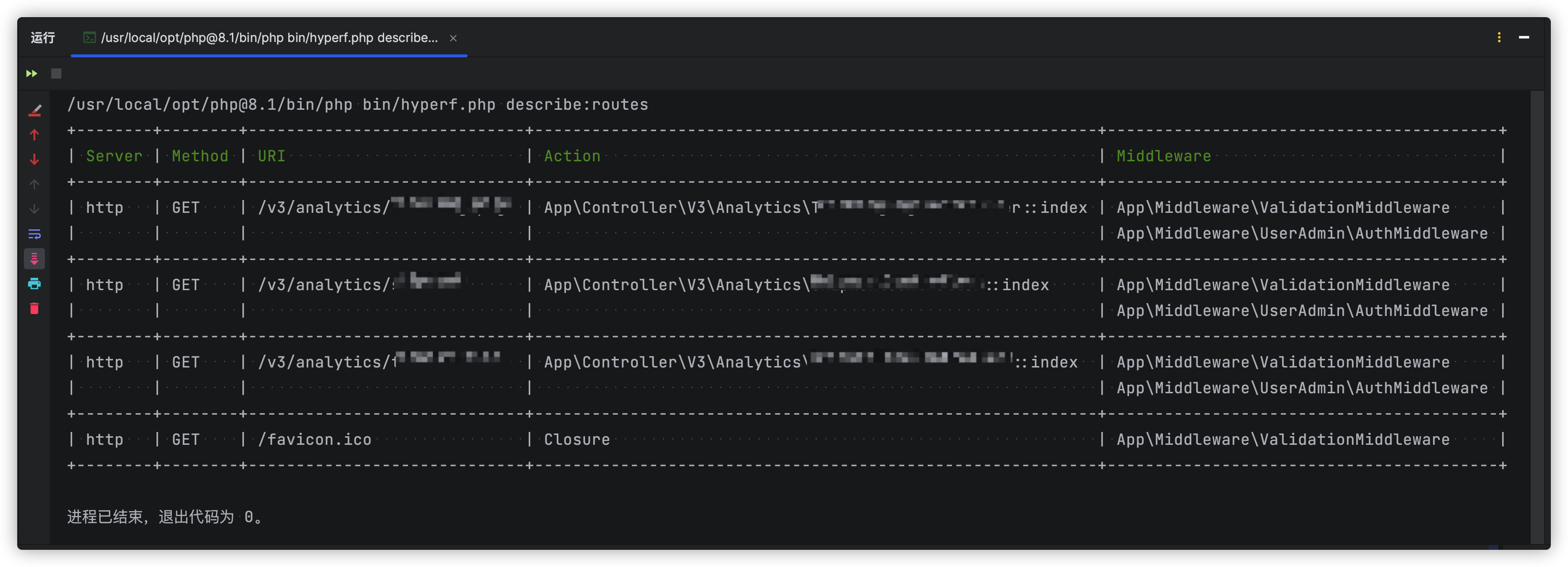基于 SSH 跳板的多协议代理服务配置(GOST) 作者: Shine 时间: 2025-08-06 分类: 神奇技巧 评论 本配置通过 [`gost`](https://github.com/go-gost/gost) 搭建一个代理服务,使用 **SSH 服务器作为跳板**,在本地提供 **SOCKS5 / HTTP 自动识别代理接口**。 适用于: - 局域网代理出口(走内网/专线 SSH 隧道) - 内网穿透访问远程服务器 - 将公司服务器作为中转跳板代理上网 --- ## 🧭 总览 - **代理入口**:本地监听端口 `31080` - **代理协议**:自动识别(SOCKS5、HTTP、HTTPS CONNECT) - **跳板方式**:通过 SSH 登录远程服务器 `10.10.1.2:22` - **认证方式**:SSH 用户名 + 密码(也可替换为私钥) ## 服务定义 ```yaml services: - name: service-alibaba-cloud-proxy addr: ":1080" handler: type: auto chain: chain-alibaba-cloud-dev listener: type: tcp ``` * `name`: 服务名称(可选) * `addr`: 本地监听地址和端口,`:1080` 表示监听所有 IP 的 1080 端口 * `handler.type: auto`: 自动识别代理协议(SOCKS5、HTTP、tunnel 等) * `handler.chain`: 指定使用的代理链 * `listener.type: tcp`: 使用 TCP 监听 --- ## 代理链定义 ```yaml chains: - name: chain-alibaba-cloud-dev hops: - name: hop-alibaba-cloud-dev nodes: - name: node-alibaba-cloud-dev # SSH Server addr: 10.10.1.2:22 connector: type: sshd dialer: type: sshd auth: username: root password: "example.password" ``` ### 说明: * `chain-alibaba-cloud-dev`: 代理链名称 * `hops`: 跳板链路(支持多跳) * `addr`: SSH 服务器地址及端口(默认 22) * `connector`: 建立连接使用 SSH * `dialer`: 转发请求也使用 SSH * `auth`: SSH 登录认证信息(用户名/密码) --- ## 使用方式 1. 启动 gost: ```bash gost -C gost.yaml ``` 2. 设置系统或浏览器代理为: ``` socks5://127.0.0.1:1080 ``` 或 HTTP: ``` http://127.0.0.1:1080 ``` 3. 测试: ```bash curl --socks5 127.0.0.1:1080 https://ipinfo.io ``` --- ## 安全建议 * 避免明文存储密码(可使用环境变量或加密配置方式) * 生产环境建议使用 SSH 私钥认证 * 加防火墙限制,仅允许可信 IP 使用此代理端口 --- ## 参考 * GOST GitHub: [https://github.com/go-gost/gost](https://github.com/go-gost/gost) * 支持协议文档: [https://gost.run](https://gost.run)
导入并信任 GitHub Web Flow GPG 密钥 (noreply@github.com) 作者: Shine 时间: 2025-05-15 分类: 神奇技巧 评论 本指南介绍如何导入 GitHub Web Flow GPG 密钥,并手动将其信任等级设置为完全信任(ultimate),因为导入后的默认信任等级为未知。 ## 步骤 1:导入 GPG 密钥 使用以下命令导入 GitHub Web Flow GPG 密钥: ```bash curl https://github.com/web-flow.gpg | gpg --import ``` 该命令从 GitHub 下载 GPG 密钥并将其导入到您的 GPG 密钥环中。 ## 步骤 2:验证导入的密钥 导入后,您可以通过列出所有 GPG 密钥来验证密钥是否已成功添加: ```bash gpg --list-keys ``` 输出: > 其中有一个是过期的密钥,原因请参考: > * https://github.blog/news-insights/company-news/rotating-credentials-for-github-com-and-new-ghes-patches/ > * https://github.com/orgs/community/discussions/122178 ```bash pub rsa2048 2017-08-16 [SC] [过期于:2024-01-16] 5DE3E0509C47EA3CF04A42D34AEE18F83AFDEB23 uid [ 过期 ] GitHub (web-flow commit signing) <noreply@github.com> pub rsa4096 2024-01-16 [SC] 968479A1AFF927E37D1A566BB5690EEEBB952194 uid [ 未知 ] GitHub <noreply@github.com> ``` 查找与 `web-flow` 相关或 GitHub 提供的密钥 ID。输出将包含密钥的指纹和用户 ID 等详细信息,这里 KEY ID 是 `968479A1AFF927E37D1A566BB5690EEEBB952194` ## 步骤 3:将信任等级设置为完全信任 默认情况下,导入的密钥信任等级为未知,可能会在验证签名时出现问题。要将信任等级设置为完全信任,请按照以下步骤操作: 1. 启动 GPG 密钥编辑,针对特定的密钥。用实际的 GitHub Web Flow 密钥 ID 或指纹替换 `KEY_ID`: ```bash gpg --edit-key KEY_ID # gpg --edit -key 968479A1AFF927E37D1A566BB5690EEEBB952194 ``` 2. 在 GPG 提示符下,输入 `trust` 以修改信任设置: ``` gpg> trust ``` 3. 选择选项 `5` 表示完全信任: ``` 请决定您对该用户正确验证其他用户密钥的信任程度 (通过查看护照、检查不同来源的指纹等) 1 = 我不知道或不发表意见 2 = 我不信任 3 = 我略微信任 4 = 我完全信任 5 = 我绝对信任 m = 返回主菜单 您的决定? 5 ``` 4. 确认您的选择: ``` 您真的想将此密钥设置为绝对信任吗?(y/N) y ``` 5. 保存更改并退出: ``` gpg> quit ``` 示例截图: 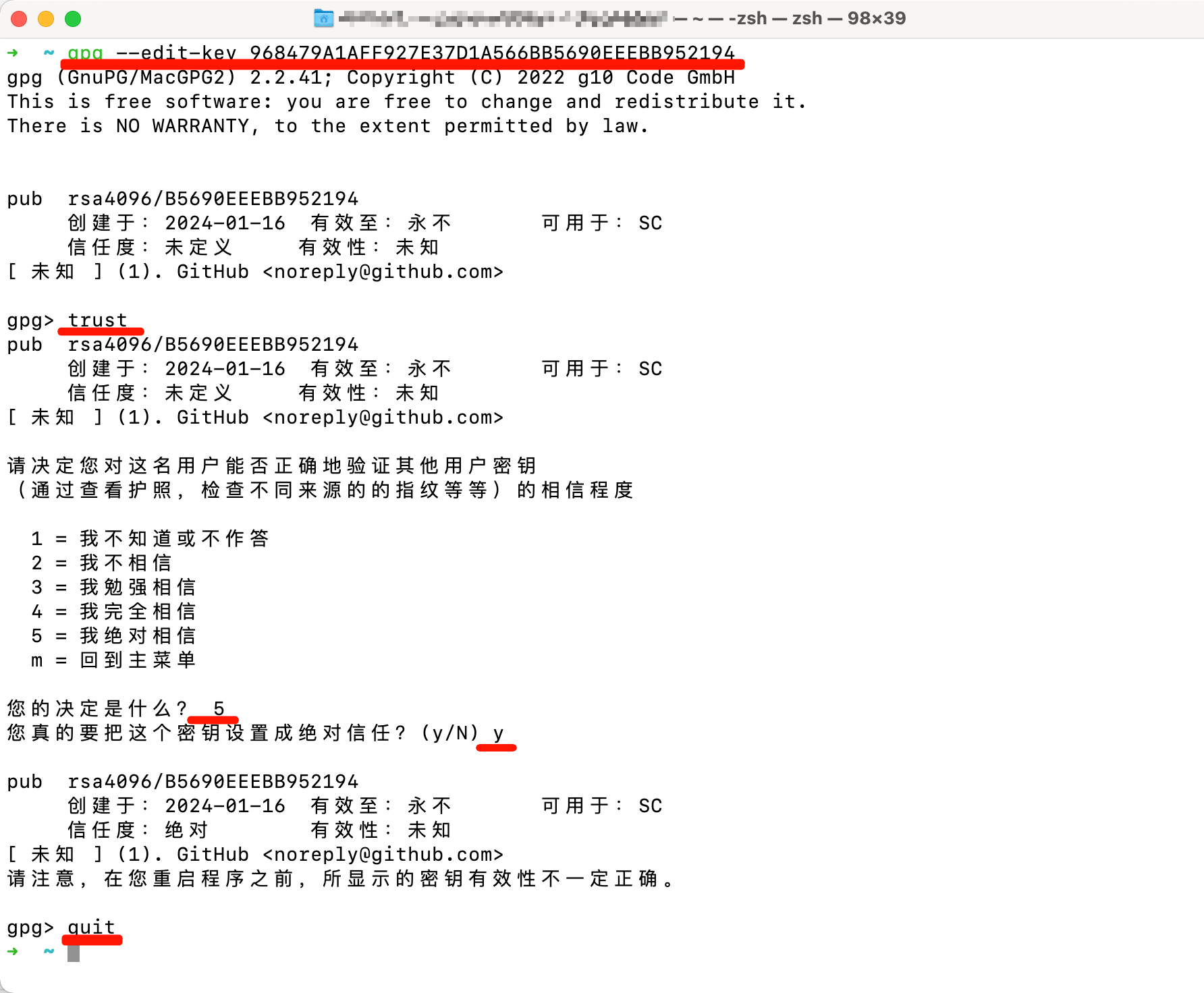 ## 步骤 4:验证信任等级 要确认信任等级已更新,再次列出密钥详情: ```bash gpg --list-keys ``` 输出应显示该密钥现已被设置为绝对信任。 ## 注意事项 - 请将 `KEY_ID` 替换为实际的 GitHub Web Flow 密钥 ID 或指纹,您可以在 `gpg --list-keys` 的输出中找到。 - 将密钥设置为绝对信任表示您完全信任其用于验证签名的能力。在操作前,请确保您对密钥的真实性有信心。 - 有关 GPG 密钥管理的更多信息,请参阅官方 GPG 文档或 GitHub 关于验证签名的文档。 相关参考链接: 1. https://gnupg.org/howtos/zh/GPGMiniHowto-3.html 2. https://github.blog/news-insights/company-news/rotating-credentials-for-github-com-and-new-ghes-patches/
JetBrains AI Assistant 生成提交消息 (Commit message) 提示语(Prompt) 作者: Shine 时间: 2025-02-12 分类: 神奇技巧 评论 ### 2025-02-25 > 基于此进行改造:https://andrewian.dev/blog/ai-git-commits ```text Generate a git commit message following this structure: 1. First line: conventional commit format (type: concise description) (remember to use semantic types like feat, fix, docs, style, refactor, perf, test, chore, etc.) 2. Optional bullet points if more context helps: - Keep the second line blank - Keep them short and direct - Focus on what changed - Always be terse - Don't overly explain - Drop any fluffy or formal language 3. Please provide a response in the following format: <type>(<scope>): <subject> <BODY (bullet points)> Return ONLY the commit message - no introduction, no explanation, no quotes around it. Examples: feat(auth): add user auth system - Add JWT tokens for API auth - Handle token refresh for long sessions fix(worker/pool): resolve memory leak in worker pool - Clean up idle connections - Add timeout for stale workers Simple change example: fix: typo in README.md Very important: Do not respond with any of the examples. Your message must be based off the diff that is about to be provided, with a little bit of styling informed by the recent commits you're about to see. And must use Chinese ``` ### 2025-02-12 > 基于此项目进行相关改造:https://github.com/guanguans/ai-commit/blob/main/config/ai-commit.php#L238-L263 ```text IMPORTANT: Your response MUST be in Simplified Chinese (简体中文) only. Additional formatting requirement: - Add a space between Chinese characters and English/numbers/symbols (在中文字符和英文、数字、符号之间添加空格) Here are some best practices for writing commit messages: - Write clear, concise, and descriptive messages that explain the changes made in the commit. - Use the present tense and active voice in the message, for example, "Fix bug" instead of "Fixed bug." - Use the imperative mood, which gives the message a sense of command, e.g. "Add feature" instead of "Added feature" - Limit the subject line to 72 characters or less. - Capitalize the subject line. - Do not end the subject line with a period. - Limit the body of the message to 256 characters or less. - Use a blank line between the subject and the body of the message. - Use the body of the message to provide additional context or explain the reasoning behind the changes. - Avoid using general terms like "update" or "change" in the subject line, be specific about what was updated or changed. - Explain, What was done at a glance in the subject line, and provide additional context in the body of the message. - Why the change was necessary in the body of the message. - The details about what was done in the body of the message. - Any useful details concerning the change in the body of the message. - Use a hyphen (-) for the bullet points in the body of the message. Remember: 1. The commit message must be written in Simplified Chinese (简体中文) 2. Always add a space between Chinese and English/numbers/symbols (在中文和英文、数字、符号之间需要添加空格) Please provide a response in the following format: <type>(<scope>): <subject> <BODY (bullet points)> Example: feat(tracking): 添加 TrackingInfoService 数据处理逻辑 feat(login): 添加 OAuth2 认证支持 feat(route): 添加 /test 路由 fix(order): 修复订单可以 0 元购的问题 ```
使用 docker inspect 和 jq 命令快速查看容器挂载目录、docker-compose.yaml 路径 作者: Shine 时间: 2024-07-31 分类: 神奇技巧 评论 关于 `jq` 命令的详细解释及安装教程:https://wangchujiang.com/linux-command/c/jq.html --- 语法: ```shell docker inspect <container ID> | jq '.[0].Mounts' ``` 例如: ```shell shine@Shine-Win11:~/documents/self-projects/tmp$ docker inspect aa3f359ddc0e | jq '.[0].Mounts' [ { "Type": "bind", "Source": "/home/shine/documents/git/projects/docker-elk/elasticsearch/config/elasticsearch.yml", "Destination": "/usr/share/elasticsearch/config/elasticsearch.yml", "Mode": "ro,Z", "RW": false, "Propagation": "rprivate" }, { "Type": "volume", "Name": "docker-elk_elasticsearch", "Source": "/var/lib/docker/volumes/docker-elk_elasticsearch/_data", "Destination": "/usr/share/elasticsearch/data", "Driver": "local", "Mode": "z", "RW": true, "Propagation": "" } ] ``` 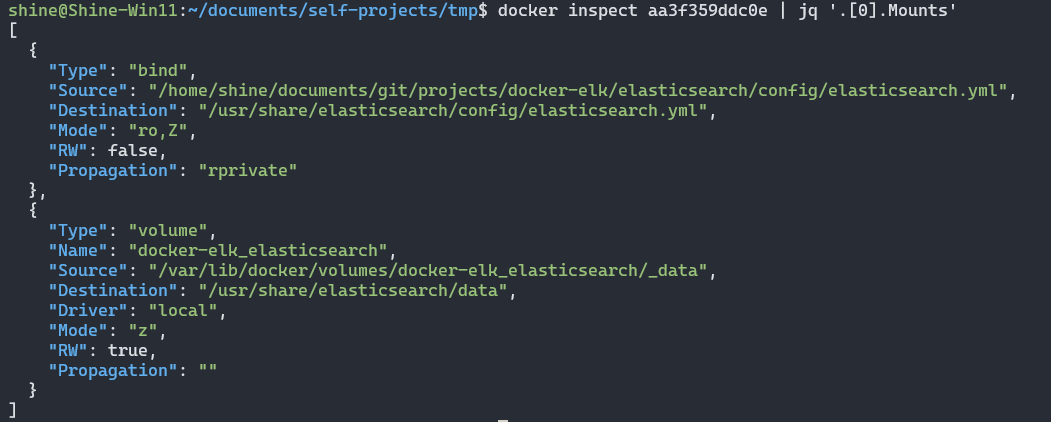 ## 查看 docker-compose.yaml 路径 语法: ```shell docker inspect <container ID> | jq '.[0].Config.Labels' ``` 示例: ```shell shine@Shine-Win11:~/documents/git/projects/docker-elk$ docker inspect 8334b593b89a | jq '.[0].Config.Labels' { "com.docker.compose.config-hash": "d1f80fc712ff55f9f33eafc4842bf71f947a6584b27eb548bca0c0dc399bff8b", "com.docker.compose.container-number": "1", "com.docker.compose.depends_on": "", "com.docker.compose.image": "sha256:de7d209b219972d54381f0a7d18671d0c3aa1f3b4410a607cb82d34a08a97dc8", "com.docker.compose.oneoff": "False", "com.docker.compose.project": "frankenphp-typecho", "com.docker.compose.project.config_files": "/mnt/c/Users/Shine/Documents/Self/projects/frankenphp-typecho/docker-compose.yaml", "com.docker.compose.project.working_dir": "/mnt/c/Users/Shine/Documents/Self/projects/frankenphp-typecho", "com.docker.compose.replace": "3a7bd46c1737dd0ce32be2e6f4b246ca3e2778bbc83d105579c994e8fadc3a17", "com.docker.compose.service": "wordpress", "com.docker.compose.version": "2.24.7", "org.opencontainers.image.created": "2024-04-23T12:51:06Z", "org.opencontainers.image.description": "The modern PHP app server", "org.opencontainers.image.licenses": "MIT", "org.opencontainers.image.revision": "a9ebc3aeea590b45422a19510473955b372d09aa", "org.opencontainers.image.source": "https://github.com/dunglas/frankenphp", "org.opencontainers.image.title": "FrankenPHP", "org.opencontainers.image.url": "https://frankenphp.dev", "org.opencontainers.image.vendor": "Kévin Dunglas", "org.opencontainers.image.version": "v1.1.3" } ``` 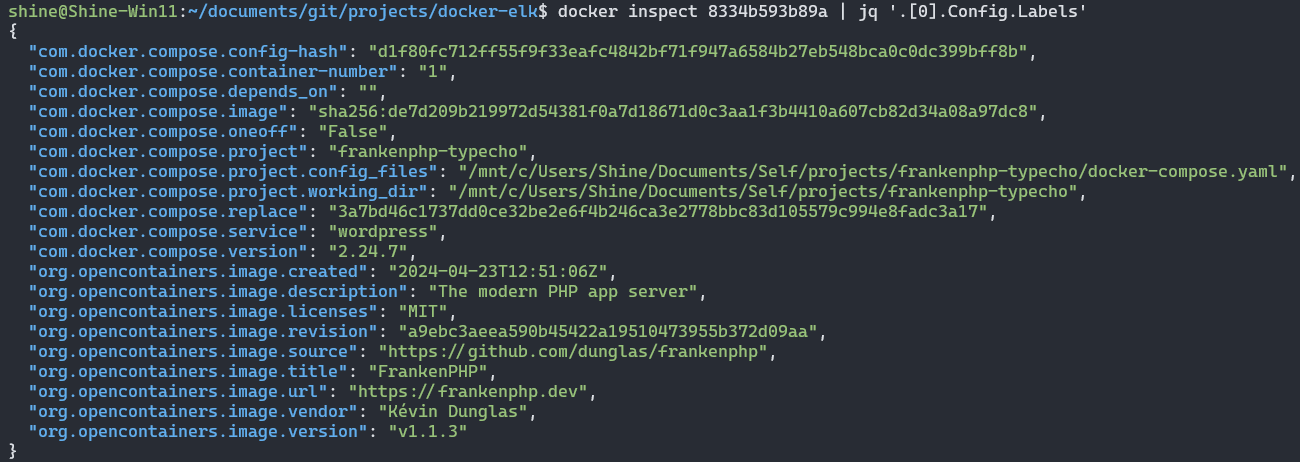
PHPStorm 命令行工具支持 - 添加 hyperf 命令 作者: Shine 时间: 2023-07-07 分类: 神奇技巧 评论 ## 操作步骤 1. 打开 PHPStorm 设置 2. 选择 **Tools | Command Line Tool Support**(工具) 3. 再选择 **Command Line Tools**(命令行工具支持) 4. 点击 “+” 添加 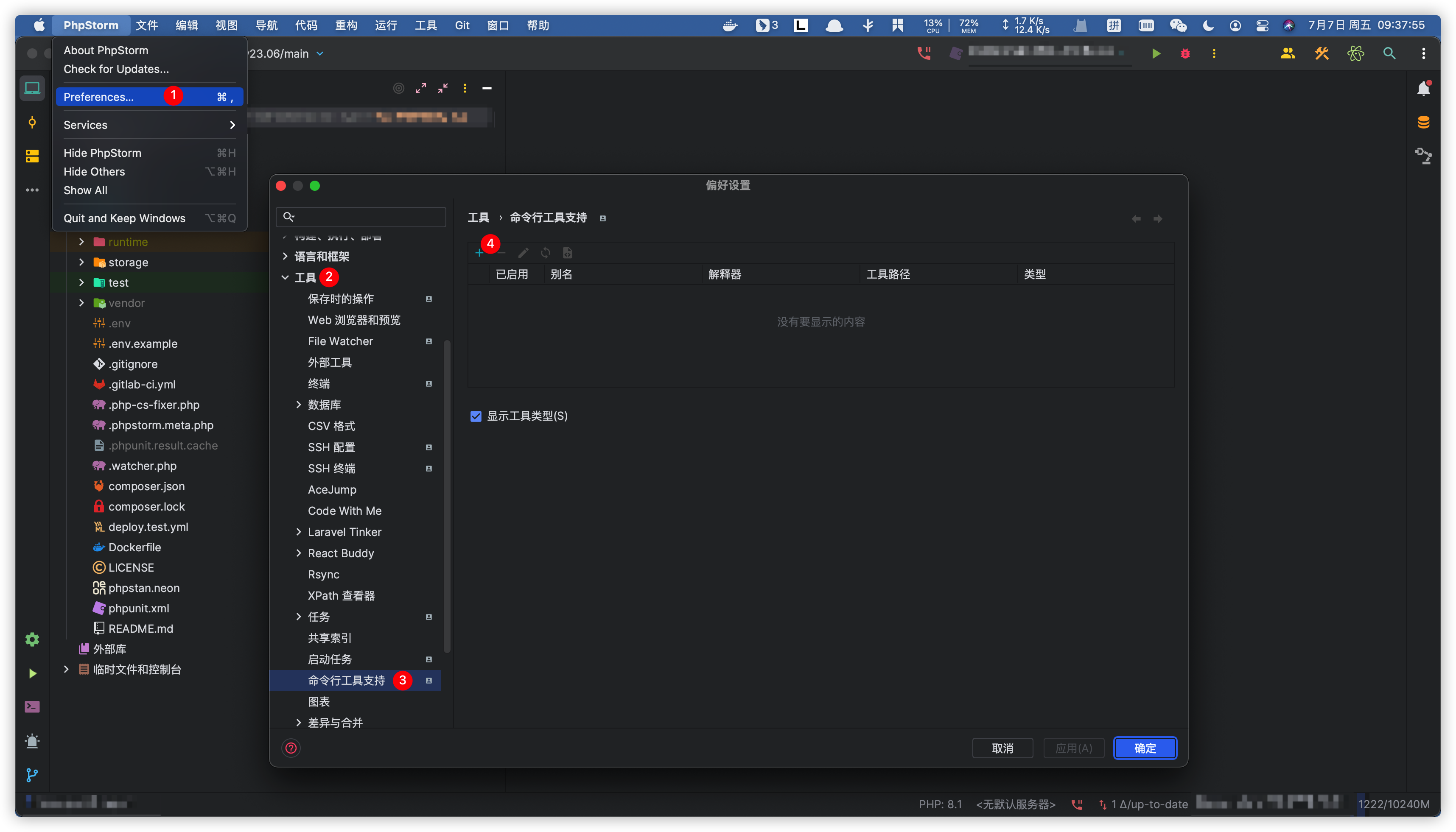 5. 按照如图所示选择 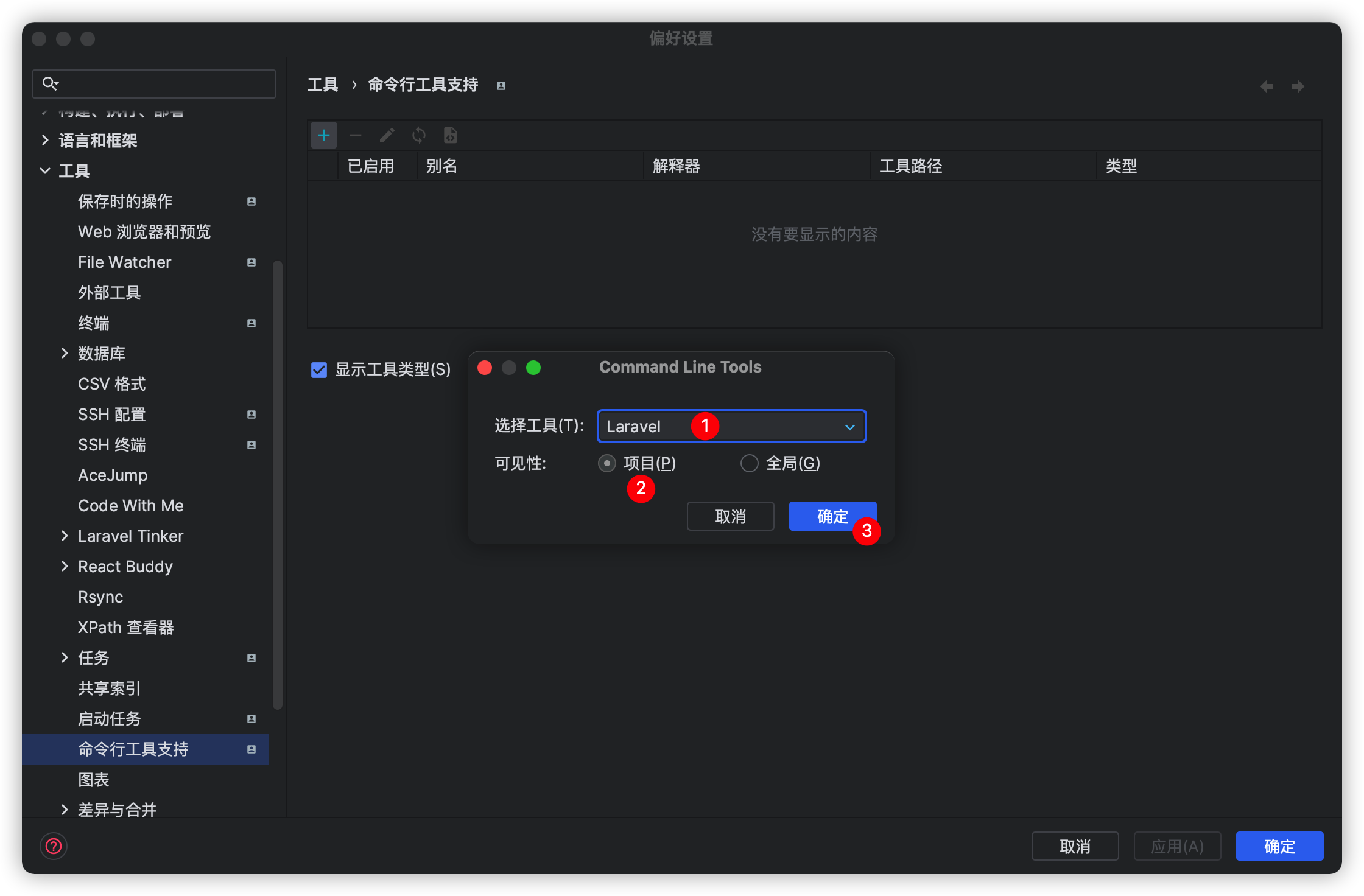 6. 工具设置 * **别名** 可按照自己需求输入比如 `hyperf`、`h`,这里我为了方便选择 `h` 作为别名 * **脚本路径** 输入 hyperf 脚本的相对路径 `bin/hyperf.php` 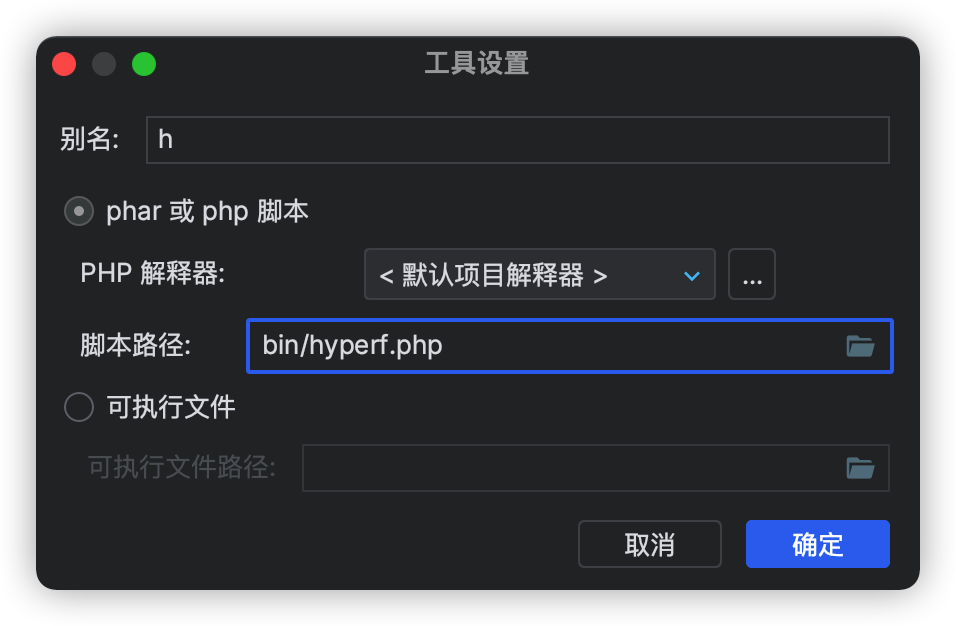 7. 最点击确定、应用设置即可 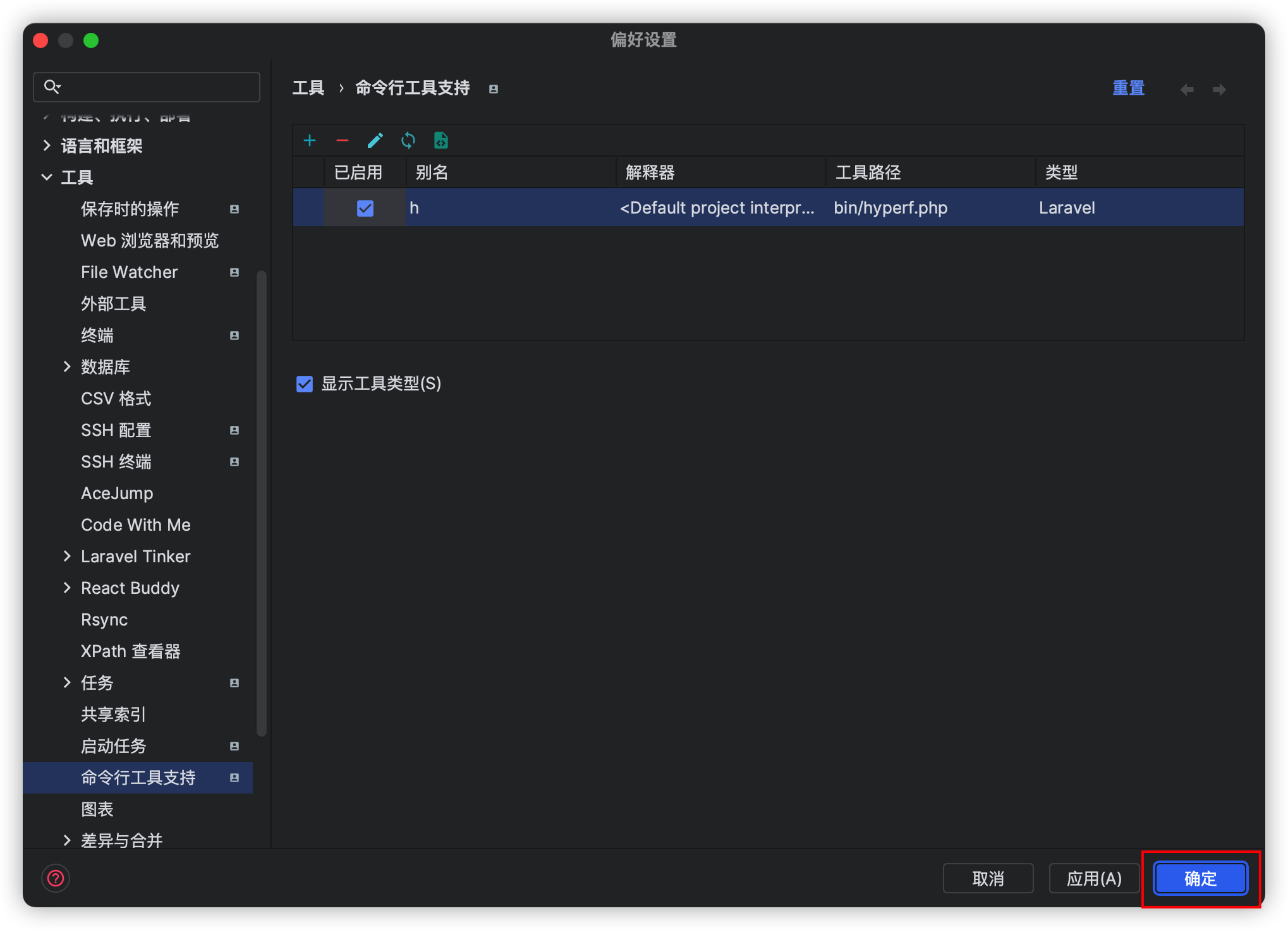 ## 使用 1. 双击 Ctrl 键唤出“运行任何内容”窗口  2. 输入相关命令如 `h d`,然后就会进行命令联想 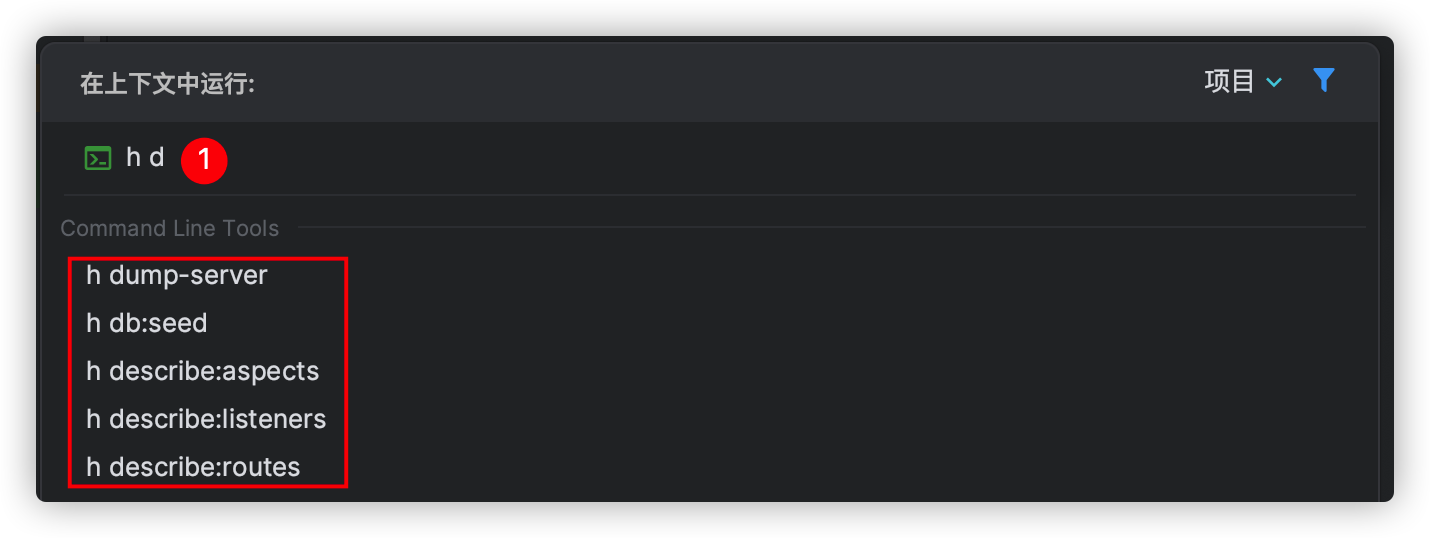 3. 选定一个命令,按回车运行